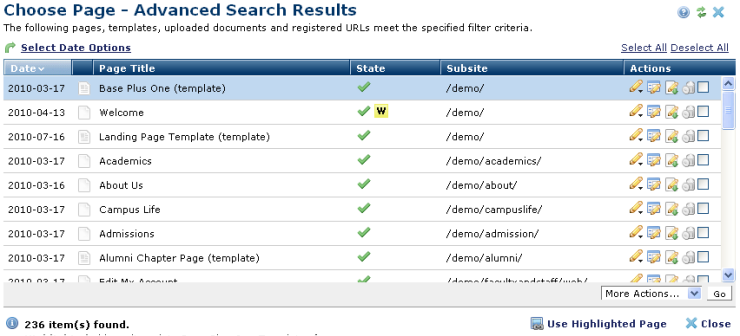
Choose Page Advanced Search Results displays when you search using Advanced Search options.
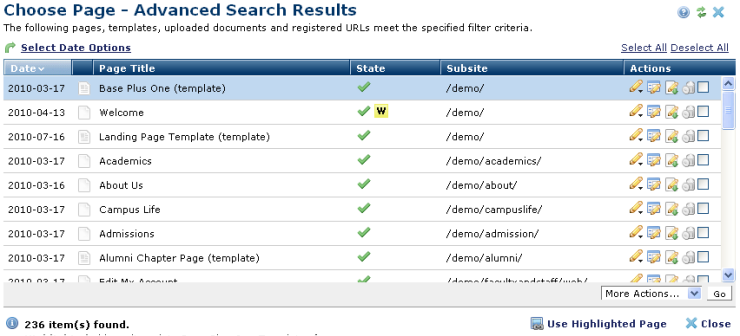
Select a page and click Use Highlighted Page to use this page for the current page collection or page selection operation.
Click Close to exit the results page and select new search criteria.
Use  Select Date Options to set the date that displays in the Date column. (Use the Date Restrictions search criteria to constrain results by specific dates.) Pick from the dropdown. A green checkmark
Select Date Options to set the date that displays in the Date column. (Use the Date Restrictions search criteria to constrain results by specific dates.) Pick from the dropdown. A green checkmark  indicates the current filter. Optionally choose from the following:
indicates the current filter. Optionally choose from the following:
Click to sort by column head. The Date column uses the values set in  Select Date Options.The Page Title column sorts alphabetically.
Select Date Options.The Page Title column sorts alphabetically.
The State column indicates status for each page in this report and displays the standard CommonSpot work-in-progress and approval process icons. A green check mark  indicates currently active pages.
indicates currently active pages.
 Blue W indicates Work in Progress by others .
Blue W indicates Work in Progress by others .
 Orange P indicates pending my approval.
Orange P indicates pending my approval.
 Yellow W indicates my newly created or modified content in a Work in Progress state, not ready for publishing.
Yellow W indicates my newly created or modified content in a Work in Progress state, not ready for publishing.
For more information, see Content States , Page View Modes, and the View Menu.
In the Actions column, clicking the edit icon  displays following.
displays following.
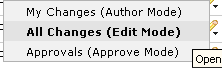
Select a mode for viewing the page. Selecting My Changes or All Changes, as shown above, opens the selected page for editing. Approvals opens the page for your review and approval.
Clicking the Metadata & Security icon, as shown below, displays the following options.

Select a page information option.
Clicking the More Actions icon  for a selected item displays the following options:
for a selected item displays the following options:
More Actions: Click one or more checkboxes and select the appropriate option from the More Actions dropdown to copy, move, delete or change page owner. Remove individual items by clicking the associated delete icon  , or select multiple items, click Delete Selected from the More Actions dropdown, then click Go. CommonSpot confirms deletion to enable you to manage any links to this file. You can optionally Select/Deselect all.
, or select multiple items, click Delete Selected from the More Actions dropdown, then click Go. CommonSpot confirms deletion to enable you to manage any links to this file. You can optionally Select/Deselect all.
Related Links
You can download PDF versions of the Content Contributor's, Administrator's, and Elements Reference documents from the support section of paperthin.com (requires login).
For technical support: