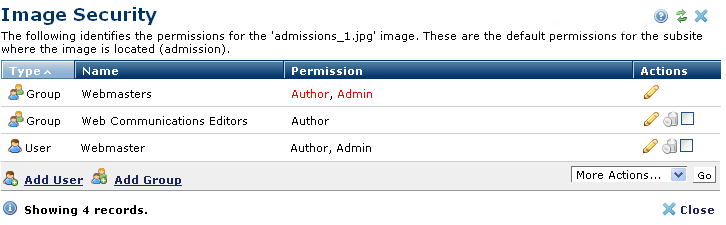
Default subsite permissions apply to images used in the subsite unless you override them using the Image Security dialog. This dialog lets you add and delete users and groups, and edit their rights for this particular image.
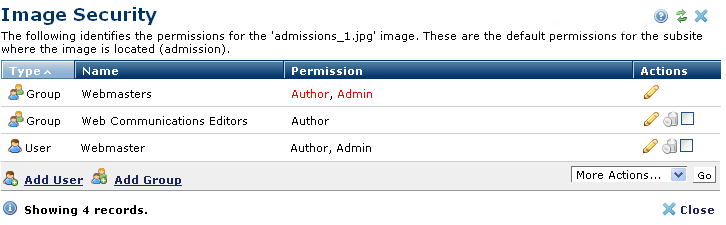
To edit permissions for users and groups, click the icon to invoke the Edit Image Permissions dialog.
Groups and Users display with associated permissions. Click column heads to sort by Type, Name, or Permission. The permission type is indicated by the display:
To edit permissions for an existing user or group, click the name of the user or group or click the edit icon  to invoke the Edit Image Permissions dialog.
to invoke the Edit Image Permissions dialog.
To grant permissions for a new user or group, click Add Group or Add User to open the Image Security Add User or the Image Security Add Group dialog.
Click the delete icon  to remove permissions for this image for an individual or check the boxes to select multiple individuals or groups and click Delete Selected from the More Actions dropdown and click Go.
to remove permissions for this image for an individual or check the boxes to select multiple individuals or groups and click Delete Selected from the More Actions dropdown and click Go.
Click Next to assign image rights through Edit Image Permissions.
Related Links
You can download PDF versions of the Content Contributor's, Administrator's, and Elements Reference documents from the support section of paperthin.com (requires login).
For technical support: