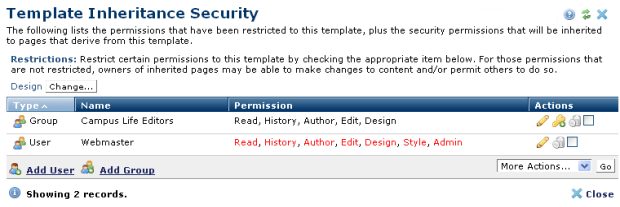
Use this dialog to view or change derived security settings for the current template.
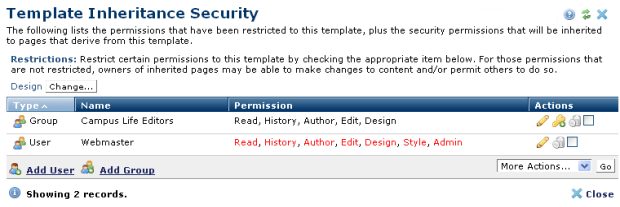
When viewing a template, choose Templates - Inheritance Security from the CommonSpot menu bar. You can also access this dialog from the Base Templates dialog in Subsite Administration.
You can change general restrictions for the template by clicking the Change button.
Once populated, Groups and Users display with associated permissions. Click column heads to sort by Type, Name, or Permission. Permission type is indicated by the display:
To edit permissions for an existing user or group, click the Edit icon to invoke the Edit Template Inheritance Permissions dialog.
To grant permissions for a new user or group, click Add User or Add Group to open the standard Add Group or User dialog.
Click the Apply Permission icon  to make this change apply to all descendant pages for the selected user or group.
to make this change apply to all descendant pages for the selected user or group.
Remove individual items by clicking the associated delete icon  , or select multiple items, click Delete Selected from the More Actions dropdown, then click Go. CommonSpot confirms deletion to enable you to manage any links to this file.
, or select multiple items, click Delete Selected from the More Actions dropdown, then click Go. CommonSpot confirms deletion to enable you to manage any links to this file.
Related Links
Template Inheritance Security Add User
Template Inheritance Security Add Groups
You can download PDF versions of the Content Contributor's, Administrator's, and Elements Reference documents from the support section of paperthin.com (requires login).
For technical support: