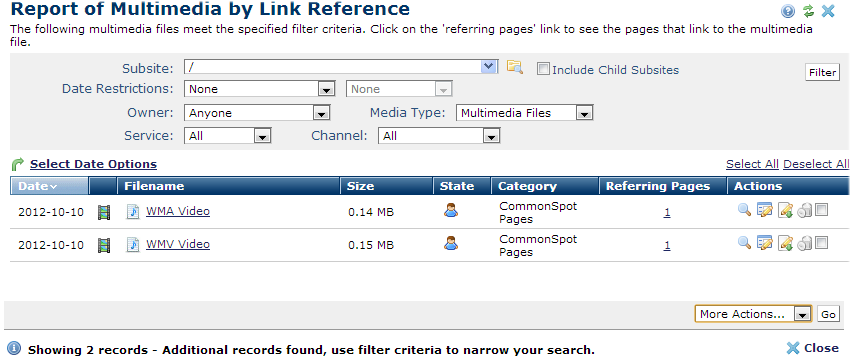
Choose Report of Multimedia by Link Reference from the top-level Reports menu to see how many and which pages point to a specific video or multimedia file. For each file in this report, the number of pages pointing to it displays in the Referring Pages column. Use this report to review usage before deleting, moving, or changing multimedia files. Clicking a link in the Referring Pages column displays the list of pages.
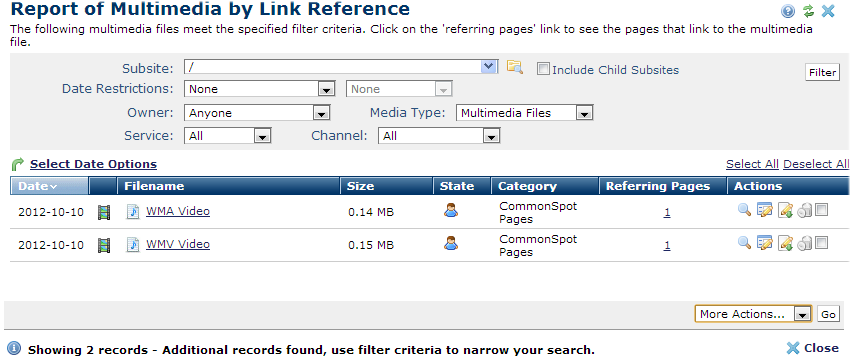
You can set search criteria to filter results - results include some or all of these options:
To view items for which you are the owner, set filtering and ordering criteria, including which subsite levels to include and date restrictions.The defaults for these options are set through Site Administration - Properties and Settings - Report Settings. See Report Settings in the Administrator's Reference.
You can filter using these options. Click Filter to apply and display items that meet your criteria.
 . Optionally check Include Child Subsites to search the selected subsite and all the subsites it contains. Leave this unchecked to search the selected subsite only.
. Optionally check Include Child Subsites to search the selected subsite and all the subsites it contains. Leave this unchecked to search the selected subsite only.Once you set a date restriction, you can further refine your search with options in the second date field. Picking a date restriction for past events displays past options only. Optionally pick one of the periods below:
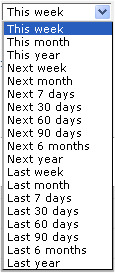
Use  Select Date Options to set the date that displays in the Date column. (Use the Date Restrictions search criteria to constrain results by specific dates). Pick from the dropdown. A green checkmark
Select Date Options to set the date that displays in the Date column. (Use the Date Restrictions search criteria to constrain results by specific dates). Pick from the dropdown. A green checkmark  indicates the current filter. Optionally choose from the following:
indicates the current filter. Optionally choose from the following:
Click to sort by column head.
Date defaults to the order specified in Select Date Options setting.
Icons in the second column identify these multimedia types:
 Brightcove
Brightcove
 YouTube
YouTube
 Local multimedia
Local multimedia
Filename column icons identify these types:
 A video or multimedia playlist
A video or multimedia playlist
 A single video or multimedia file
A single video or multimedia file
Mouse over an item in the Filename column to display a popup preview image for external files, as shown below, with file details. Locally hosted files display details only.
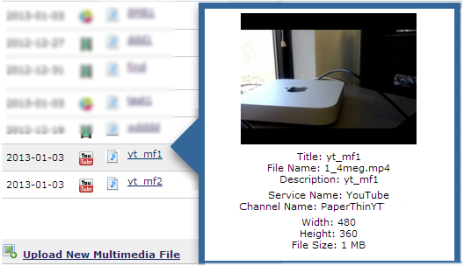
Click a title to play the file.
Size displays total file size in megabytes for single files, or indicates a playlist.
State includes user  or group
or group  ownership status. Mouseover to view owner details.
ownership status. Mouseover to view owner details.
Category displays the standard metadata category assignment.
Referring Pages displays the total count of pages pointing to this multimedia file or playlist. Click through to display the page or pages containing the referring link and optionally change the link reference.
In the Actions column, click the preview icon  to play the multimedia file.
to play the multimedia file.
Clicking the Metadata & Security icon ![]() displays the following options.
displays the following options.
Clicking the More Actions icon  displays the following options. Options are available on the basis of your rights to the CommonSpot media object. For example, users without admin rights cannot change ownership. See the descriptions for each function in the Contributor's Reference.
displays the following options. Options are available on the basis of your rights to the CommonSpot media object. For example, users without admin rights cannot change ownership. See the descriptions for each function in the Contributor's Reference.
Remove individual items by clicking the associated delete icon  , or select multiple items, click Delete Selected from the More Actions dropdown, then click Go. CommonSpot confirms deletion to enable you to manage any links to this file. You can optionally Select/Deselect all.
, or select multiple items, click Delete Selected from the More Actions dropdown, then click Go. CommonSpot confirms deletion to enable you to manage any links to this file. You can optionally Select/Deselect all.
Click Upload New Multimedia File to add a new video or multimedia file to your libraries.
Note that you must have the appropriate content and channel permissions for the requested action. For example, to use the Move Selected option from the More Actions dropdown, you must have ManageMedia rights for the channel, content Admin rights, and Upload Multimedia rights for the destination subsite. See Add Multimedia Channel Security Permissions. See also Multimedia Playlist Security and Multimedia File Security in the Contributor's Reference.
Related Links
You can download PDF versions of the Content Contributor's, Administrator's, and Elements Reference documents from the support section of paperthin.com (requires login).
For technical support: