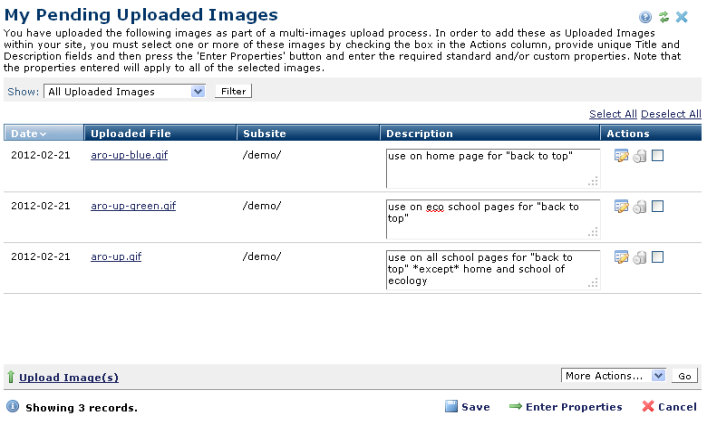
If you have started the image upload process, this dialog displays a personalized view of uploads-in-progress. Images in this state are uploaded to the server, but not yet available in CommonSpot.
This dialog gives you the option of reviewing, revising, adding, or deleting images in an upload batch. You can apply metadata to one item at a time or you can simultaneously apply metadata to selected items. CommonSpot applies the same metadata to all images.
You can also save images in a pending state (to manage interrupts, for example), add or delete individual images from the batch, or complete the batch upload. CommonSpot reports the number of pending items with a link to this dialog in My Images.
Access this dialog from the My Content menu. A version of this dialog also displays as part of the process of uploading multiple documents. See My Pending Uploaded Documents.
This dialog also displays as part of the process of uploading multiple images (New - Uploaded Images - Upload Multiple Images).
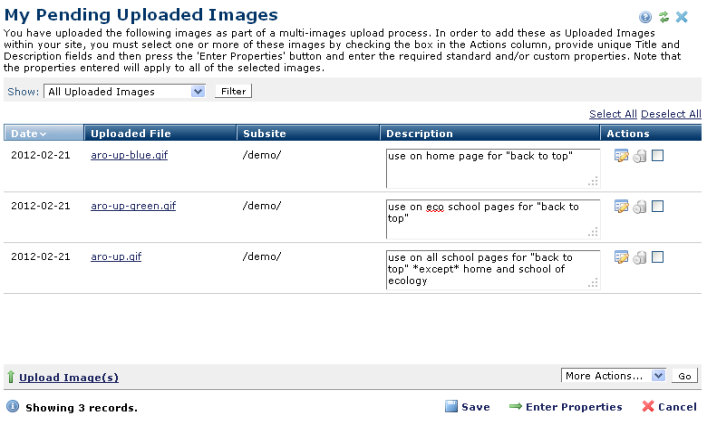
Click the Show dropdown to filter by all or recent uploads. Optionally click to sort by column head.
You must add a description for each image you upload, as well as any properties (metadata) required.
Click Upload Image(s) to include additional images in the batch.
You can add a single set of properties to individual documents by clicking the metadata and security icon ![]() and following the prompts.
and following the prompts.
Remove individual items by clicking the associated delete icon  , or select multiple items, click Delete Selected from the More Actions dropdown, then click Go. CommonSpot confirms deletion to enable you to manage any links to this file. You can optionally Select/Deselect all.
, or select multiple items, click Delete Selected from the More Actions dropdown, then click Go. CommonSpot confirms deletion to enable you to manage any links to this file. You can optionally Select/Deselect all.
You can also add a single set of properties to multiple images. Select one or more and click  Enter Properties. The Upload New Images dialog displays your selections and prompts you to add metadata, if required.
Enter Properties. The Upload New Images dialog displays your selections and prompts you to add metadata, if required.
You can maintain images in a pending state by clicking Save, or, once you add descriptions and properties, complete the upload. CommonSpot reports upload status.
Related Links
You can download PDF versions of the Content Contributor's, Administrator's, and Elements Reference documents from the support section of paperthin.com (requires login).
For technical support: