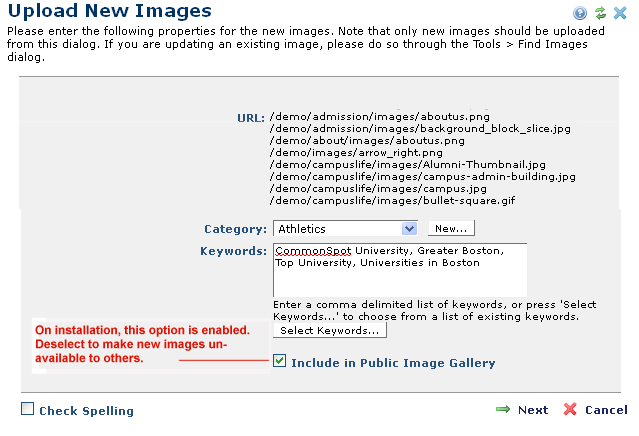
The Upload New Images dialog displays when you select Apply Properties from My Pending Uploaded Images.
Use this dialog or Upload New Image to add new images to your site. To replace existing images, select Upload New Version from the More Actions dropdown in Find Image - Search Results or Image reports.
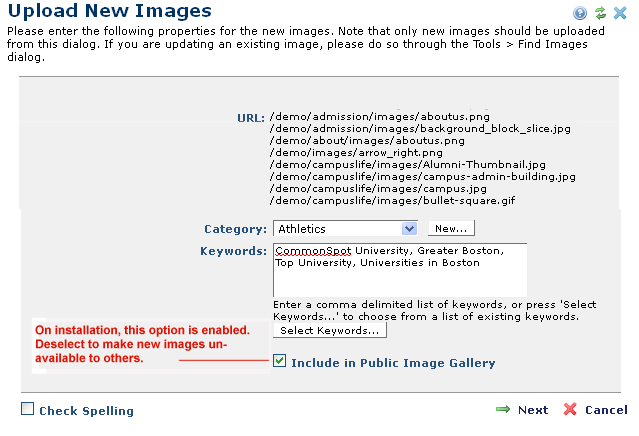
The URL field displays the target subsite location and new image names.
Category: Select from the dropdown. If you have Category creation permissions, you can create a new Category by clicking New and following the prompts to add an image category.
Keywords: Accept or remove any default keywords that may display. Optionally associate new terms (separated by commas) for defining the image and for use in creating Keyword Views and enhanced Search results. For details on using this feature, see Select Keywords and the Keyword field description for Create New Page.
Include in Public Image Gallery: By default, when CommonSpot is first installed, all new images are available for viewing and use by other CommonSpot users, as shown above. To make an image unavailable to other Web authors, deselect this option. The image is only available to you or your groups, and displays as private in image search results and reports.
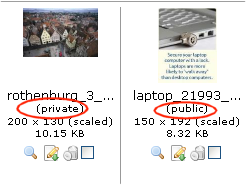
Click Next to assign any required image properties. See Image Metadata,
Click Save when you have completed the form. If you try to upload a new, unauthorized, or non-standard image file format, a warning displays.
Related Links
You can download PDF versions of the Content Contributor's, Administrator's, and Elements Reference documents from the support section of paperthin.com (requires login).
For technical support: