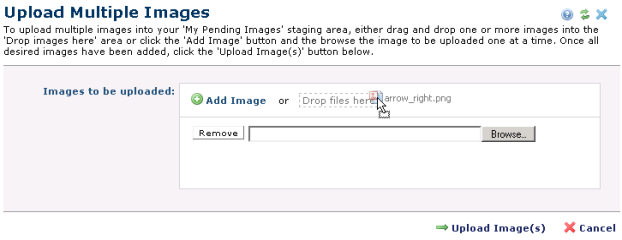
Click Upload Multiple Images from the Upload New Image dialog to simultaneously add more than one image to the CommonSpot Image Gallery. Use this option to save time creating image content for your site. CommonSpot allows you to review items in a pending state, to simultaneously apply metadata to multiple items, to delete items, or to save them for uploading at a later time, to better manage transfer of large files, or to help you manage interrupts as you prepare batch uploads, for example.
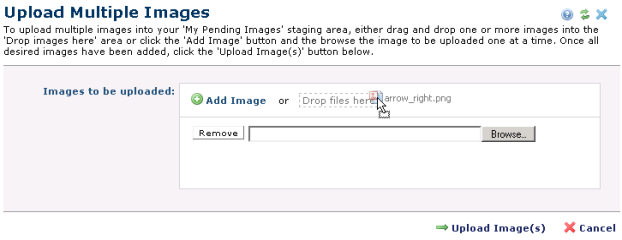
Click Add Image to use the standard Browse option to add one image at a time, or click and drag one or more files to the Drop Files Here box, as shown above for arrow_right.png.
Note: Drag-and-drop is not supported in IE or Safari.
Optionally remove items. CommonSpot prompts you to remove empty content before upload.
Click  Upload Image(s) to proceed to the next step or Cancel to exit. You must add a description and any other required metadata through My Pending Uploaded Images before the upload is complete.
Upload Image(s) to proceed to the next step or Cancel to exit. You must add a description and any other required metadata through My Pending Uploaded Images before the upload is complete.
Note: As for all upload file operations, you can only upload files whose types are allowed at your site. You must also have permissions for the target subsite. Clicking Upload Image(s) processes the image only if it meets size requirements. Images exceeding size limitations are not uploaded and an error message similar to the following displays:
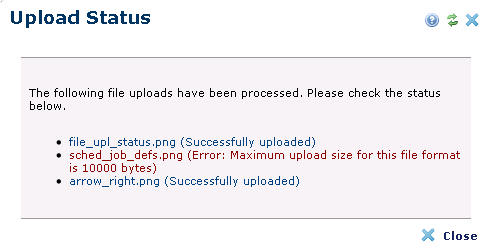
CommonSpot reports status for image and other file uploads.
Related Links
You can download PDF versions of the Content Contributor's, Administrator's, and Elements Reference documents from the support section of paperthin.com (requires login).
For technical support: