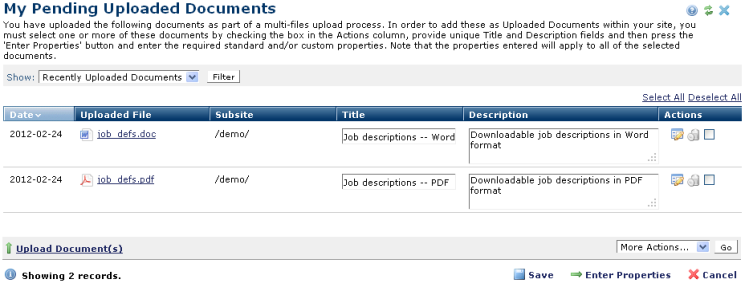
If you have started the document or image upload process, this dialog displays a personalized view of uploads-in-progress. Documents in this state are uploaded to the server, but not yet available in CommonSpot.
This dialog gives you the option of reviewing, revising, adding, or deleting items in an upload batch. You can apply metadata to one item at a time or you can simultaneously apply similar metadata to selected items. If you apply properties to documents of multiple file types, CommonSpot analyzes which metadata applies to each type and separately categorizes mixed types for batch processing in the Enter Properties to Pending Uploads dialog.
You can use this dialog to save items in a pending state (to manage interrupts, for example) and then add or delete items and complete uploads at a later time. CommonSpot reports the number of pending items with a link to this dialog in My Uploaded Documents.
Access this dialog from the My Content menu. A version of this dialog also displays as part of the process of uploading multiple images. See My Pending Uploaded Images.
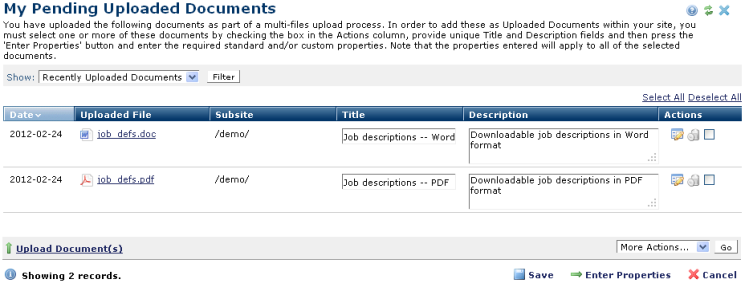
Click the Show dropdown to filter by all or recent uploads.
Optionally click to sort by column head.
You must add a unique title and a description for each document you upload, as well as any properties (metadata) required.
You can maintain documents in a pending state by clicking Save, or complete the upload process by adding titles, descriptions, and any required properties.
You can add a single set of properties to individual documents by clicking the metadata and security icon ![]() and following the prompts.
and following the prompts.
You can apply properties to multiple documents of the same or mixed file types by selecting one or more documents and clicking  Enter Properties. The Upload New Documents dialog displays your selections and prompts you through standard or custom properties dialogs, as required.
Enter Properties. The Upload New Documents dialog displays your selections and prompts you through standard or custom properties dialogs, as required.
CommonSpot reports upload status.
Related Links
You can download PDF versions of the Content Contributor's, Administrator's, and Elements Reference documents from the support section of paperthin.com (requires login).
For technical support: