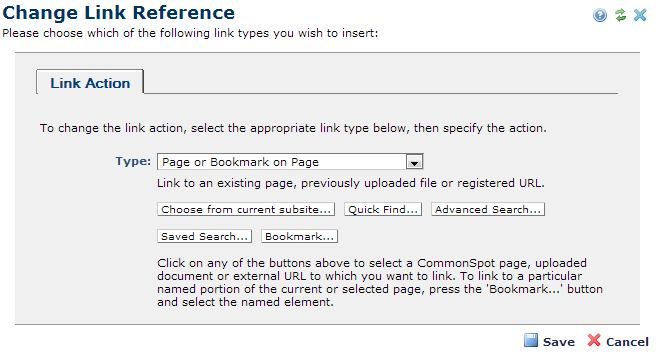
Access this dialog by choosing Referring Pages from the Links menu (or from items returned in CommonSpot reports) and clicking Change References for the current page. This option also displays from the Page Tools left panel. Use this dialog to define new targets for referring links. This dialog presents the options available from the Link Action Tab of the Insert Link dialog.
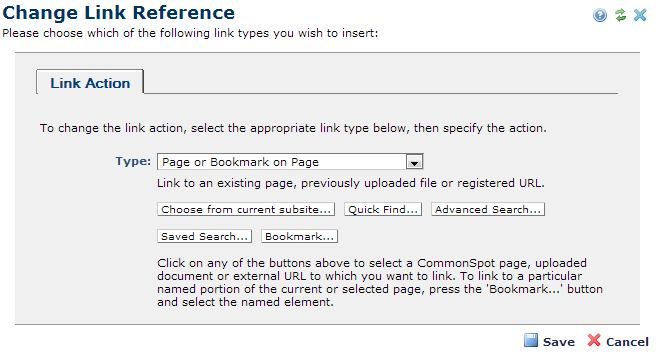
Type: Pick from the dropdown to change the type of link.

Link type determines which buttons are available for selecting a link target. One or more of the following display.

Click the Choose from current subsite button to select a page or object from this subsite. CommonSpot returns results based on link type.
Click the Quick Find button to use a simple search to locate a link target.
Click the Advanced Search button to build a search query to find a link target.
Click the Saved Search button to choose from your saved searches to set a link target (you must first create saved searches).
Click the Bookmark button to select a bookmark from existing bookmarks or to manually define new ones.
Once you choose a new target, CommonSpot prompts you to confirm changes.
Click Save to keep your changes.New link targets are immediately in effect.
Related Links
You can download PDF versions of the Content Contributor's, Administrator's, and Elements Reference documents from the support section of paperthin.com (requires login).
For technical support: