
Choose Page displays for all CommonSpot page selection operations.
Optionally add Advanced Search criteria or choose from your Saved Searches.

To view pages for which you are the owner, set filtering and ordering criteria, including which subsite levels to include and date restrictions. You can filter using these options.
Search Criteria - Select from the dropdown, then specify an alphanumeric value to refine your search on item title. Leave blank to include all titles.
Search Using - These options vary according to the content type targeted by the current Choose or Find operation. Select all for the broadest search, or filter using Metadata (Properties), your full-text search criteria, or your personal tags.
Subsite - Select from the dropdown, or click the subsite search icon  . Optionally check Include Child Subsites to search from the selected subsite and all the subsites it contains. Leave this unchecked to search the selected subsite only.
. Optionally check Include Child Subsites to search from the selected subsite and all the subsites it contains. Leave this unchecked to search the selected subsite only.
Click Show More/Show Less to show/hide options for ordering and displaying search results.
Date Restrictions - Select from the dropdown:
Once you set a date restriction, you can further refine your search with options in the second date field. Picking a date restriction based on past events displays past time periods only. Picking a date restriction for future events displays future times only. Optionally refine date restrictions:
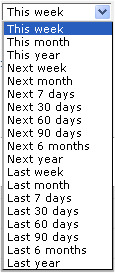
Once you set a date restriction, you can further refine your search with options in the second date field. Optionally pick from This week, Last week, This month, Last month etc.
Order Results By: Pick from one of the following dropdown options:
Score: Orders results ranked by relevancy assigned to results. The score is influenced by
Date: Lists results using the value selected in Date Restrictions. Pick Ascending (most recent first), or Descending (most recent last)
Subsites: Sorts alphabetically by subsite name. This is useful for searching across multiple sites.
Title: Sorts alphabetically by document title.
Document Type: Sorts results by document types, including HTML, Microsoft Word, PowerPoint, Excel, PDF, etc.
Show: Defaults to all but custom element data. Select CommonSpot file types to include in your search.
Results per Page: Select from the dropdown to limit or display all results a single page.
Click Search to run the search and advance to the Search Results dialog. Click Cancel to exit and restore default settings.
Related Links
You can download PDF versions of the Content Contributor's, Administrator's, and Elements Reference documents from the support section of paperthin.com (requires login).
For technical support: