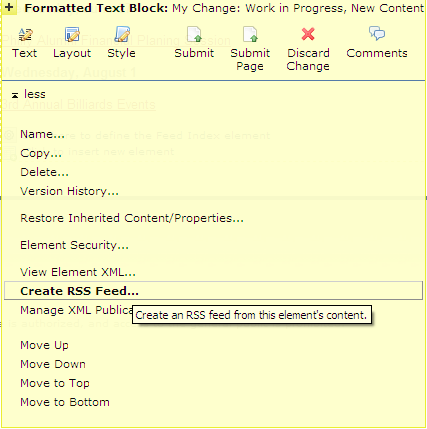
Access the Create RSS Feed dialog from the Create RSS Feed… menu option for a Page Index, Custom Element, or Text block element.
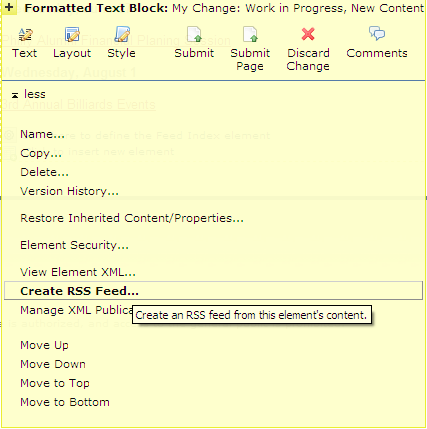
Simply enter a name for your RSS feed and click Next to create the RSS Feed.
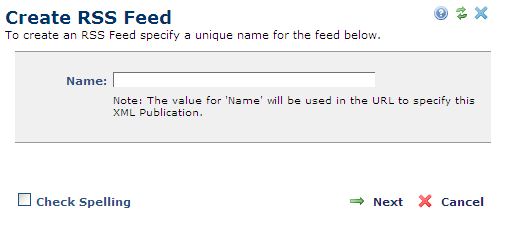
Please keep in mind that the Name field will appear in the publication’s URL. The format of the URL string is
?xml=[name],[format]
For example,
http://cs/demo/about/our-president.cfm?xml=Msg%20from%20Pres,RSS2.0
Note that any spaces will be escaped appropriately.
Note that to create RSS Feeds, you must have Create Page rights.
Upon submission of the Create RSS Feed dialog, the Manage XML Publications dialog displays and the new RSS feed is listed. A convenient link is provided in this dialog, allowing the new Feed to be directly opened in a new window.
Managing XML Publications
While CommonSpot provides a simple one-click action to create RSS feeds using the ‘Create RSS Feed…’ menu option, you can also create and manage feeds of any type through the ‘Manage XML Publications…’ menu option.
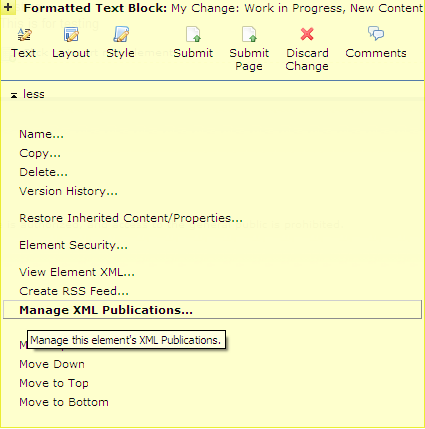
The ‘Manage XML Publications…’ menu option invokes the Manage XML Publications dialog, where you can:
As new formats emerge, CommonSpot’s flexible architecture makes it easy to support new feed definitions.
For detailed information on creating and managing XML Publications, see:
Note, as for Create RSS feeds, creating XML Publications requires Create Page rights.
XML Publication Indicator
When an XML Publication/Feed has been created for an element, the familiar orange syndication icon  appears in the upper right corner of the element in Author, Edit, and Approve mode, indicating that this element is tied to a feed.
appears in the upper right corner of the element in Author, Edit, and Approve mode, indicating that this element is tied to a feed.
The image below shows a custom element with the XML Publication indicator.
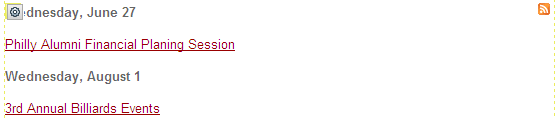
Note that the XML Publication indicator is not rendered in Read Mode. It is only rendered in Author, Edit and Approve modes. Also, no actions are taken if you click the icon. To view or edit the XML Publications associated with the element, open the Manage XML Publications dialog.
Related Links
You can download PDF versions of the Content Contributor's, Administrator's, and Elements Reference documents from the support section of paperthin.com (requires login).
For technical support: