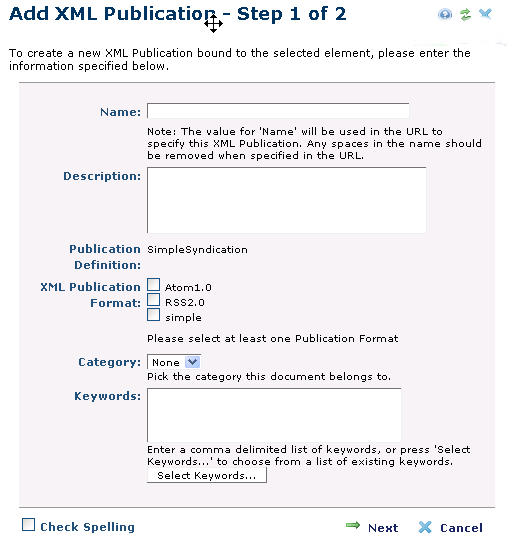
Adding an XML Publication for a Page Index, Custom Element, or Text block is a two-step process. First enter basic information for the new XML in the Add XML Publication Step 1of 2 dialog, as shown below.
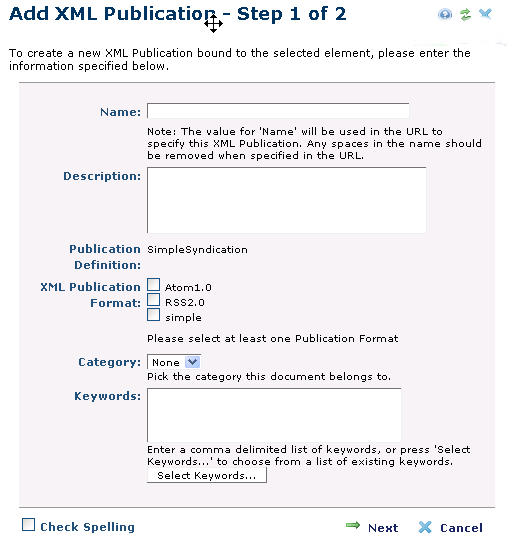
Complete the following fields:
Name – Provide the name of the XML Publication. Note that this name becomes part of the URL used to access the feed. Spaces are escaped. The format of the URL will be {current page url}?xml=[name],[format]. The name must be unique if multiple XML Publications are on the same page.
Description – Provide a text description of the XML Publication.
Publication Definition – Select the Publication Definition to use. The selection of the Publication Definition may dynamically change which formats are available for selection in the XML Publication Formats field below.
If an XML Publication has already been set up that makes available all of the formats, then that XML Definition will not be included in the list.
XML Publication Formats – Specify one or more formats to make available for the selected XML Publication Definition by checking the appropriate checkboxes.
Category – Optional. Choose a category to classify the XML Publication. This classification can be used later when creating a Feed Index, as you can filter by specified categories. For example, show a list of all XML Publications having the category ‘Sports’
Keywords – Optional. Type one or more comma-delimited keywords (or select from a list by clicking the Select Keywords button) to classify the XML Publication. This classification can be used later when creating a Feed Index, as you can filter by specified keywords. For example, to show a list of all XML Publications having the keyword Politics.
Once all fields have been completed, click Next to continue to the second step in the wizard for creating an XML Publication. You can return to Step1 from the next dialog by clicking the Previous button at any time.
Click Cancel to exit without creating an XML Publication.
For more information on XML Definitions, refer to the CommonSpot Administrator’s Reference.
Related Links
You can download PDF versions of the Content Contributor's, Administrator's, and Elements Reference documents from the support section of paperthin.com (requires login).
For technical support: