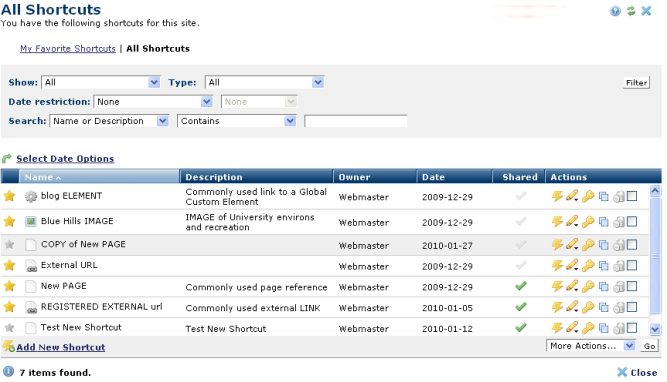
Clicking All Shortcuts in My Favorite Shortcuts or My CommonSpot displays both favorite and non-favorite shortcuts.
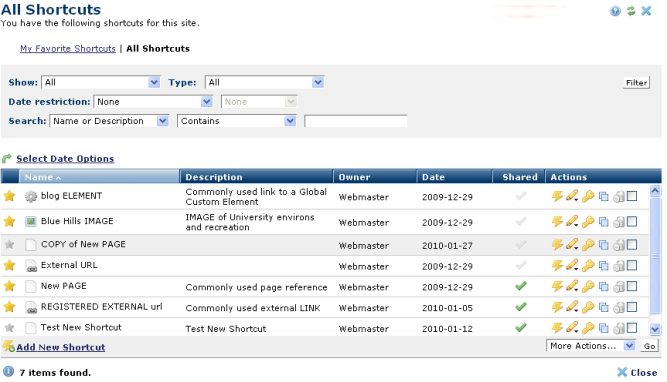
Both All Shortcuts and My Favorite Shortcuts present the same options.
Click the star icon  in the first column of the shortcut table to toggle Favorite/Non-favorite status and to set position within favorites within My CommonSpot.
in the first column of the shortcut table to toggle Favorite/Non-favorite status and to set position within favorites within My CommonSpot.
Click the run icon  in the Actions column of the shortcut table to navigate to the shortcut location.
in the Actions column of the shortcut table to navigate to the shortcut location.
Click the edit icon  and select Edit to view or change Name or Description information for an existing shortcut, or click Change Owner to reassign rights.
and select Edit to view or change Name or Description information for an existing shortcut, or click Change Owner to reassign rights.
Click the Security icon  to display the Shortcut Security dialog for sharing shortcuts with groups or users at your site. Enabling multi-user access sets status to Shared
to display the Shortcut Security dialog for sharing shortcuts with groups or users at your site. Enabling multi-user access sets status to Shared  .
.
Click the copy icon to clone an existing shortcut, as shown above for New PAGE.
Click Add New Shortcut to use the Create New Shortcut dialog to add to your shortcuts.
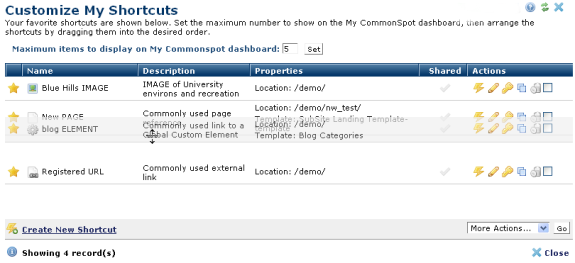
Enter a number greater than 1 in the Maximum items to display on My Commonspot dashboard field and click Set.Click and drag as shown above to change display order for shortcuts in My CommonSpot.
(Note: In IE, click on the Name or Title, instead of the entire row.)
Remove individual items by clicking the associated delete icon  , or select multiple items, click Delete Selected from the More Actions dropdown, then click Go. CommonSpot confirms deletion to enable you to manage any links to this file. You can optionally Select/Deselect all.
, or select multiple items, click Delete Selected from the More Actions dropdown, then click Go. CommonSpot confirms deletion to enable you to manage any links to this file. You can optionally Select/Deselect all.
Related Links
You can download PDF versions of the Content Contributor's, Administrator's, and Elements Reference documents from the support section of paperthin.com (requires login).
For technical support: