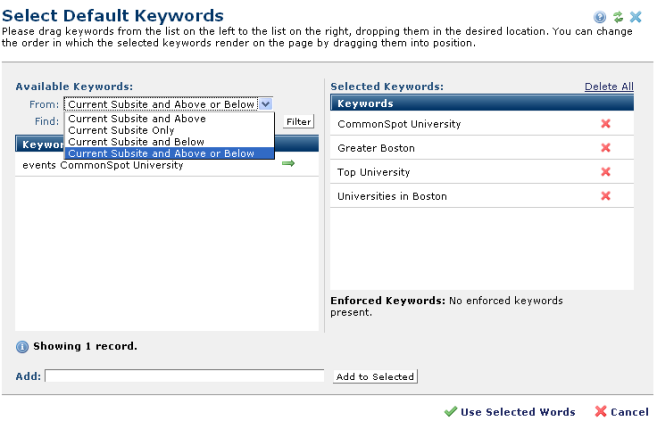
Use this dialog to define the set of keywords that displays by default for contributors creating subsite pages, uploaded documents, registered URLs, and images. These terms appear as modifiable entries in the Select Keywords dialog as part of the page creation process.
Access this dialog by clicking the Select button for Default Keywords in the Default Enforced Keywords dialog.
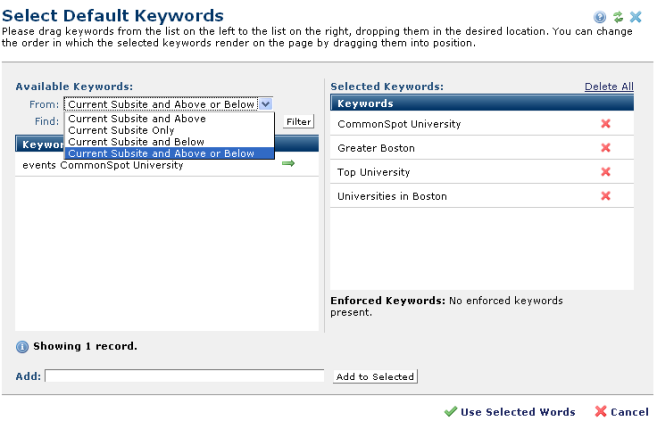
The Available Keywords list on the left displays terms either already assigned to content objects or defined as enforced, default, or permanently available by you or other subsite administrators
You can restrict your view of existing keywords to those within, above, or below the current subsite level, or maximize results by searching both above and below.
Select an option in the From dropdown. Optionally select an operator in the Find dropdown, enter a term or meaningful string in the text field, and click the Filter button, to further refine your search.
Click a green arrow  on the left, or click and drag from left to right, to add to the list of default keywords, or enter one or more comma-delimited terms in the Add field and click Add to Selected to create new keywords. New keywords become part of the subsite collection. CommonSpot displays a notice for duplicate keywords and discards them.
on the left, or click and drag from left to right, to add to the list of default keywords, or enter one or more comma-delimited terms in the Add field and click Add to Selected to create new keywords. New keywords become part of the subsite collection. CommonSpot displays a notice for duplicate keywords and discards them.
Click and drag items in the Selected Keywords column to set the order these terms occur within pages.
Click the delete icon  to selectively remove individual terms from the Selected column. Click the Delete All link at the top of the column to clear selections.
to selectively remove individual terms from the Selected column. Click the Delete All link at the top of the column to clear selections.
Click Use Selected Words to create a set of defaults for the subsite, or click Cancel to exit without saving.
CommonSpot automatically filters out duplicates entered by authors. Authors can optionally remove keywords entered in this list.
Related Links
You can download PDF versions of the Content Contributor's, Administrator's, and Elements Reference documents from the support section of paperthin.com (requires login).
For technical support: