
CommonSpot includes an Export to Excel button in the footer of many dialogs throughout the system so you can conveniently collect and distribute CommonSpot data.

Clicking this button displays the Export to Excel dialog, which contains a table of all fields within each specific report. You can export values for all fields or chooose specific fields to export.
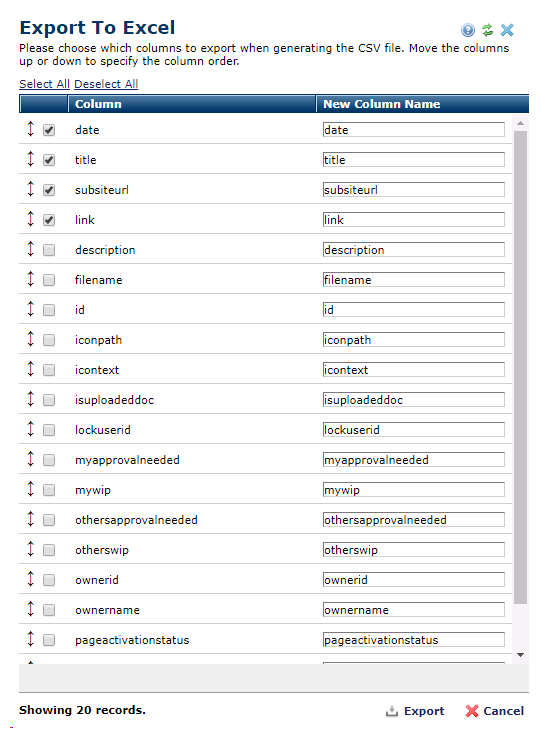
Selected fields automatically display as column heads in the CSV output.
Pick the fields whose values you want to export or optionally select all. You can customize the Excel output by making column names more user-friendly.
Click Export to download the CommonSpot data in .CSV format.
Related Links
You can download PDF versions of the Content Contributor's, Administrator's, and Elements Reference documents from the support section of paperthin.com (requires login).
For technical support: