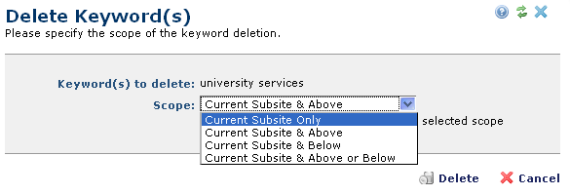
Delete all occurrences of single keyword by clicking the delete icon for that keyword.
To delete multiple keywords, select keywords from the Actions column, click Delete Selected in the More Actions dropdown, and click Go.
The Delete Keyword(s) dialog displays.
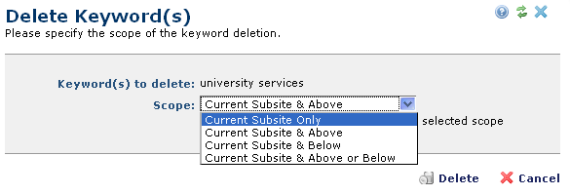
Keyword(s) to Delete: Displays the keyword selected for deletion.
Scope: You can restrict deletion of the selected keyword to within, above, or below the current subsite level, or you can delete all instances by selecting Current Subsite & Above or Below from this dropdown.
Click Delete to remove this keyword from all pages within the specified scope. Click Cancel to exit without deleting.
Related Links
You can download PDF versions of the Content Contributor's, Administrator's, and Elements Reference documents from the support section of paperthin.com (requires login).
For technical support: