 icon to insert a group of items below that row. Save your changes as you update.
icon to insert a group of items below that row. Save your changes as you update.Choose this option from the Render Mode dialog to choose specific images to include in an image index. Note that when you first open this dialog, the list is empty. Populate the list by clicking the Add Images link in the footer to open the Choose Image dialog for selecting the records you want to add. See the Contributors Reference for details. The images you select are appended to the list displayed in this dialog.
Click and drag a single record to change display order, or select multiple items, then click the Move Selected Items  icon to insert a group of items below that row. Save your changes as you update.
icon to insert a group of items below that row. Save your changes as you update.
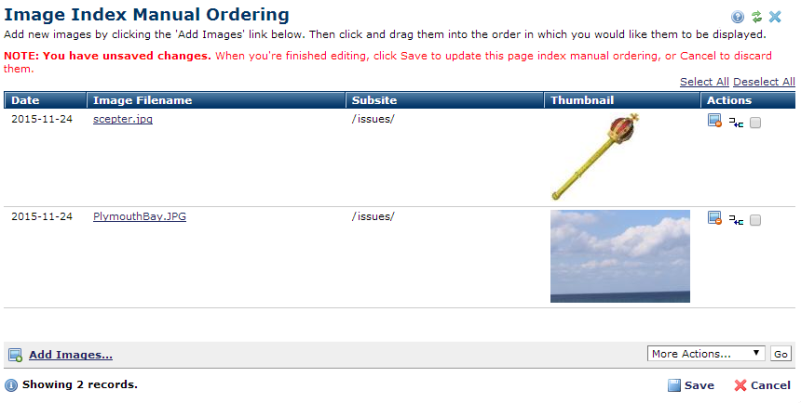
Remove individual images from the image index by clicking the image delete icon  , or select multiple and click Remove Selected from the More Actions dropdown.
, or select multiple and click Remove Selected from the More Actions dropdown.
Related Links
You can download PDF versions of the Content Contributor's, Administrator's, and Elements Reference documents from the support section of paperthin.com (requires login).
For technical support: