 and select Upload New Version.
and select Upload New Version.Use this dialog to replace an existing image (often used as an alternative to editing an image). This option is available from My CommonSpot - My Images and other image search results dialogs. Click the More Actions icon  and select Upload New Version.
and select Upload New Version.
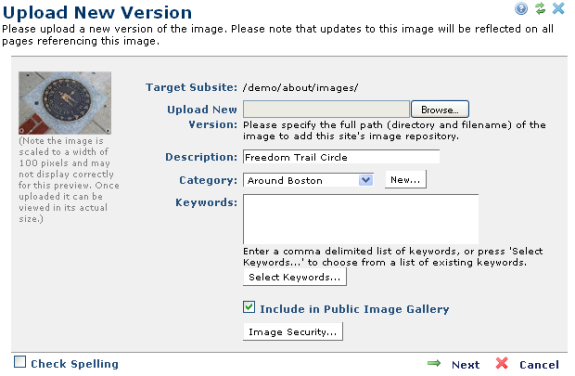
Target Subsite: Displays the current location for this image
Upload New Version: Specify the local path of the new file (for example, c:\Website\myfiles\newflash.swf) or click the Browse button to locate the file on a local or networked drive.
Description: Enter an optional description.
Category: Select from the dropdown to change the current category, or, if you have category creation privileges, click the New button to add an image category.
Keywords: Optionally enter comma-delimited keywords, or choose from currently available keywords to help categorize your image.
Include in Public Image Gallery: When checked (default), others can view and use this image in CommonSpot. When unchecked, only you can view and use this image.
CommonSpot distinguished between private and public images in search results and reports.
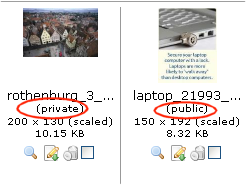
Related Links
You can download PDF versions of the Content Contributor's, Administrator's, and Elements Reference documents from the support section of paperthin.com (requires login).
For technical support: