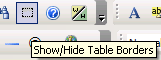
In many situations, you might want to set a table border to 0 (zero) rendering the border invisible. The Rich Text Editor allows you, as Author or Editor, to view table borders (for further editing) even when they are set to zero (invisible). To make invisible table borders visible to you (not to site visitors), just press the ‘Show/Hide Table Borders’ button on the toolbar:
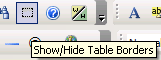
Showing the invisible table borders allows you to organize data in a tabular manner. The next two images illustrate the difference between showing and hiding invisible borders:
“Invisible” borders hidden:
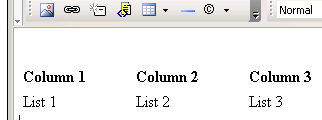
“Invisible” borders showing:
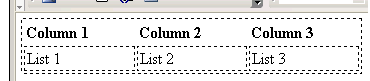
Related Links
You can download PDF versions of the Content Contributor's, Administrator's, and Elements Reference documents from the support section of paperthin.com (requires login).
For technical support: