
The Row Properties panel is displayed when you select at least two cells on the same table row, when you click the associated glyph (the selector symbol), or when you select the <TR> tag in the Tag Selector:

To configure this panel, follow the instructions below:
In the Element ID text box enter the value for the ID attribute. It will uniquely identify the table row on the page.
The H Align drop-down menu contains the options for the horizontal alignment of the row's content:
The V Align drop-down menu contains the options for the vertical alignment of the row's content:
If the No Wrap option is checked, each paragraph in the current row will be displayed on a single line.
If the Header option is checked, the content from the current row will be formatted as bold and centered (header style).
With the Bg text box you can set an image as the row background. You can either enter the full path (URL) to the image previously uploaded on the remote server or you can click the ‘Browse for Image’ button to select an image from the server:
Note: Be careful not to stretch the image vertically or horizontally, because the graphic will not be automatically resized to the row's dimensions
With the Bg Color text box you can set the desired background color for the selected row. You can enter the hexadecimal code of the color in the text box or you can click the ‘Color Palette’ button:
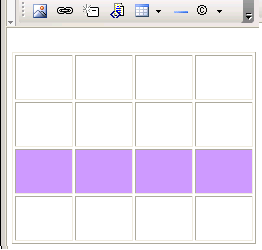
With the Brdr Color text box you can set the desired border color for the selected row. You can enter the hexadecimal code of the color in the text box or you can click the ‘Color Palette’ button.
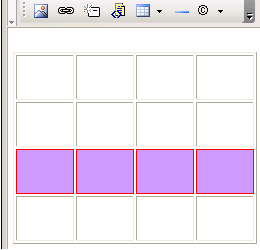
Note: Each cell of the selected row is bordered in that color, not just the table row.
Related Links
You can download PDF versions of the Content Contributor's, Administrator's, and Elements Reference documents from the support section of paperthin.com (requires login).
For technical support: