
You can insert a table in your page by clicking the ‘Table/Insert 2x2 Table’ button on the toolbar:

The button has two areas:
If you click the icon (on the left), a 2x2 table is inserted into the page. This is the default Rich Text Editor table, having 2 rows and 2 columns.
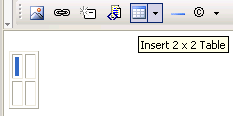
Note: The default column width is wide enough for a space character to fit it, and the default rows' height is tall enough for the mouse cursor to fit inside
If you click the arrow displayed on the right, the visual row/column selector will pop-up:
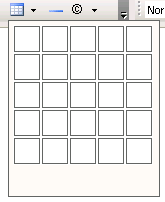
The selector window is expandable , so you can move the cursor up and down, to the right and to the left, to establish the table's dimensions in rows and columns (the respective area will became blue):
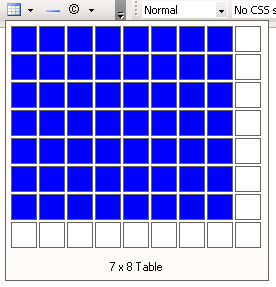
Once you decided on the table's size, the table will be inserted in your page:
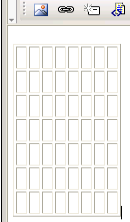
Related Links
You can download PDF versions of the Content Contributor's, Administrator's, and Elements Reference documents from the support section of paperthin.com (requires login).
For technical support: