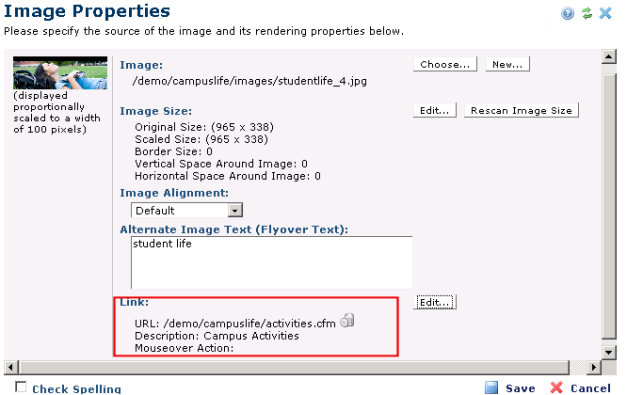
The Link section of the Image Properties dialog allows you to specify whether your image will also function as a hyperlink, and whether you want to include a mouseover action. You can have your image link to either a Web page or to a file in another format (such as a Microsoft Word or Excel document). In the latter case, CommonSpot will display the file in its native format.
To make the image function as a hyperlink, click the ‘Edit’ button to the right of Link. This will bring up the Insert Link dialog, where you can also define Mouseover behavior. For more information, see Insert Link.
Choose the type of link you want and click ‘Next’. Follow the instructions in each subsequent dialog. When complete, click ‘Finish’ to complete creation of the link. You will be returned to the Image Properties wizard where the URL information for the link is displayed, as shown below.
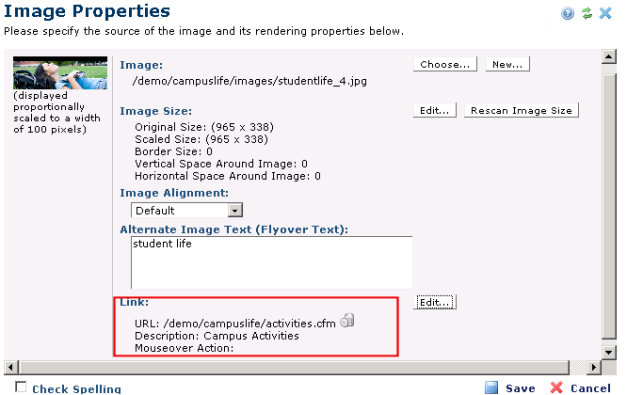
Related Links
You can download PDF versions of the Content Contributor's, Administrator's, and Elements Reference documents from the support section of paperthin.com (requires login).
For technical support: