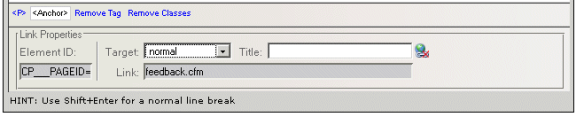
Selecting or clicking inside link within the Rich Text Editor displays Link Properties, which correspond to the <Anchor> tag in the Tag Selector.
Note: If you want to edit link properties for a link applied to an image, selecting the image opens the Image Properties panel, not the Link Properties panel. To configure an image link, click the <Anchor> tag in the Tag Selector.
Clicking Remove Tag deletes the link associated with the current selection (text, or image).
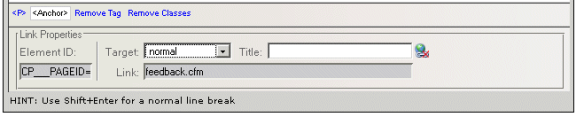
As shown above, the ID and Link URL fields are read-only. To change the Link, simply click the Insert Link icon from the toolbar. The other editable fields for links include:
Related Links
You can download PDF versions of the Content Contributor's, Administrator's, and Elements Reference documents from the support section of paperthin.com (requires login).
For technical support: