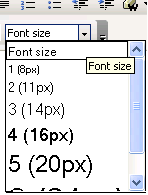
You can change font size by selecting the text and choosing a size from the Size drop-down menu available in the toolbar:
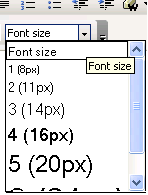
The size change affects the selected text. By default, the text size is set to 14 pixels. The text sizes are similar to the ones used by the most word processors, including Microsoft Word and OpenOffice.
The current font size will be automatically selected in the Size drop-down menu. To see what size a specific text is, simply select the text or click inside it, and then check out the font size drop-down menu.
However, if a text selection has more than one font size applied, a size will no longer be displayed in the drop-down menu.
When changing the size of a text selection that has multiple sizes applied, they will all be replaced by the new size.
Related Links
You can download PDF versions of the Content Contributor's, Administrator's, and Elements Reference documents from the support section of paperthin.com (requires login).
For technical support: