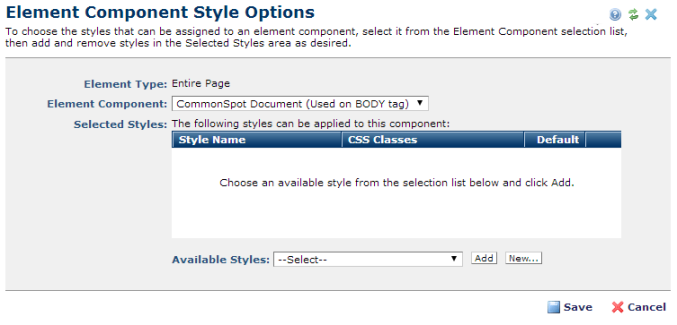
If content contributors do not select specific classes for Elements, CommonSpot applies a default class, depending on the Element subcomponent type. Use the Element Component Style Options dialog to change the default class applied to Elements or Element subcomponents or to make additional style definitions available to designers or authors during page or template creation. Access this dialog by clicking the edit icon for a style in Manage Element Component Styles.
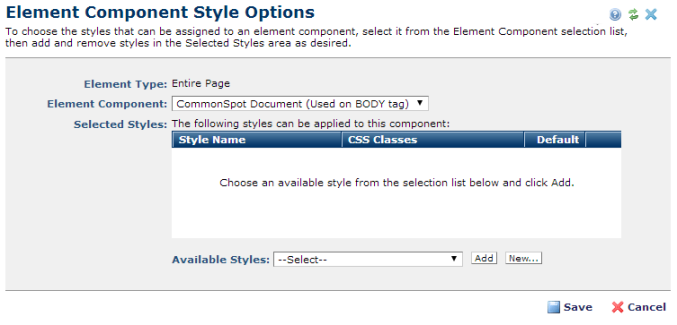
Where no styles are currently applied, as shown above, you have the option to select from styles already registered in CommonSpot, or register new styles, as shown below.
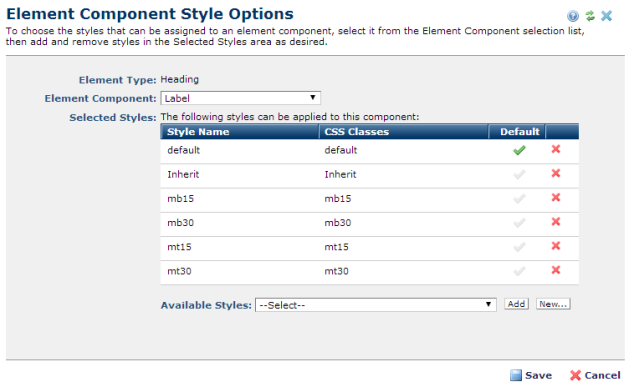
Element Type: Displays the type selected from Manage Element Component Styles.
Element Component: Displays the original, out-of-the-box CommonSpot default class.
Selected Styles: Displays styles already added for this element or component. These styles become available to authors or designers for styling elements.
For additional information, see Style Sheet Sets in the CommonSpot Content Contributors Reference and Add/Edit Style Definition.
Click column heats to sort by style name, class name, or default status. The Default column indicates the current  default style for the element or component. Click to toggle on/off, or click another style to make it the default. If no default is explicitly defined, CommonSpot displays the Default Class(es) in effect, as shown below for CS_Element_Label.
default style for the element or component. Click to toggle on/off, or click another style to make it the default. If no default is explicitly defined, CommonSpot displays the Default Class(es) in effect, as shown below for CS_Element_Label.

Pick from the Available Styles dialog and click the Add button.
You can also add styles from your registered style sheets. Click the New button to Add a Style Definition.
To delete a class for the element or component, click the remove icon  . This does not remove it or unregister it from CommonSpot, it only makes it unavailable for this element or element component at the page or template level.
. This does not remove it or unregister it from CommonSpot, it only makes it unavailable for this element or element component at the page or template level.
Click Save to keep your changes, Cancel to exit.
Related Links
You can download PDF versions of the Content Contributor's, Administrator's, and Elements Reference documents from the support section of paperthin.com (requires login).
For technical support: