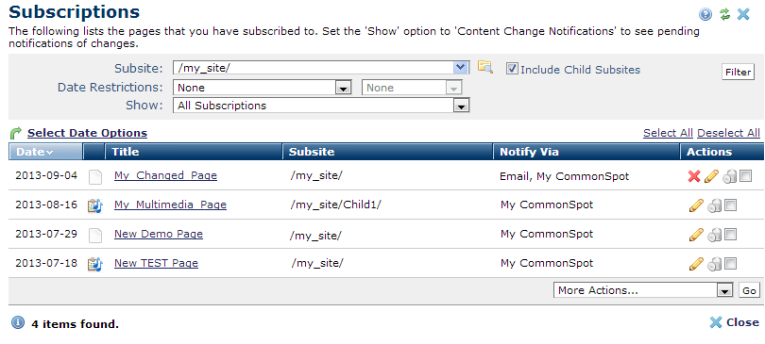
Use the Subscriptions dialog to view or change the pages or feeds you currently subscribe and to review any change notifications received for a specific pages. Access this dialog through Tools – My Subscriptions or My CommonSpot - Reminders - Subscriptions to view a list of pages you currently subscribe to. You can choose to subscribe to change notifications for these pages via My CommonSpot, email, or both. Your site must be configured for email notification - See the Administrator's Reference for details.
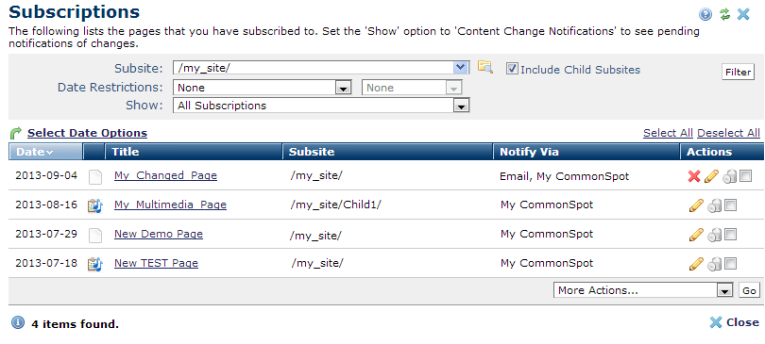
You can set filtering and ordering criteria for your subscriptions, including which subsite levels to include and date restrictions. Filter using these options.
Subsite - Select from the dropdown, or click the subsite search icon  . Optionally check Include Child Subsites to search from the selected subsite and all the subsites it contains. Leave this unchecked to search the selected subsite only.
. Optionally check Include Child Subsites to search from the selected subsite and all the subsites it contains. Leave this unchecked to search the selected subsite only.
Date Restrictions - Select from the dropdown:
Once you set a date restriction, you can further refine your search with options in the second date field. Picking a date restriction based on past events displays past time periods only. Picking a date restriction for future events displays future times only. Optionally refine date restrictions:
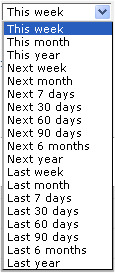
Use the Show dropdown to view all of your subscriptions or only those with content changes.
Use  Select Date Options to set the date that displays in the Date column. (Use the Date Restrictions search criteria to constrain results by specific dates.) Pick from the dropdown. A green checkmark
Select Date Options to set the date that displays in the Date column. (Use the Date Restrictions search criteria to constrain results by specific dates.) Pick from the dropdown. A green checkmark  indicates the current filter. Optionally choose from the following:
indicates the current filter. Optionally choose from the following:
Click to sort by column head.
The second column identifies file type.
Click an item in the Title column to view the page or file you're subscribed to.
The remove icon  displays in the Actions column to indicate changed items. Click to remove this notification.
displays in the Actions column to indicate changed items. Click to remove this notification.
To add or change notification preferences, click the edit icon  for a current subscription. The Subscription dialog displays in edit mode.
for a current subscription. The Subscription dialog displays in edit mode.
To unsubscribe, click the associated delete icon .
.
You can optionally select one or more notifications or subscriptions, pick from the following in the More Actions dropdown, then click Go to process multiple subscriptions.
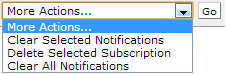
Clear Selected Notifications removes selected pages or files with change notifications  from the current view; it has no effect on pages without changes.
from the current view; it has no effect on pages without changes.
Delete Selected Subscriptions unsubscribes you from selected pages or file.
Clear All Notifications removes all pages or files with change notifications  from the current view.
from the current view.
Related Links
You can download PDF versions of the Content Contributor's, Administrator's, and Elements Reference documents from the support section of paperthin.com (requires login).
For technical support: