 icon in the Actions Column or Edit Alternate Image Size.
icon in the Actions Column or Edit Alternate Image Size.When the first image size is defined, the dialog title becomes Add Primary Image Size. The dialog name changes to "Add Alternate Image Size" after the primary size has been added. The primary size also becomes the largest image size possible in the gallery. Depending on the situation, the title may also be Edit Primary Image Size when you click the Edit  icon in the Actions Column or Edit Alternate Image Size.
icon in the Actions Column or Edit Alternate Image Size.
Click Add Size in the Add/Edit Image Gallery dialog to create an additional image size for the current gallery.
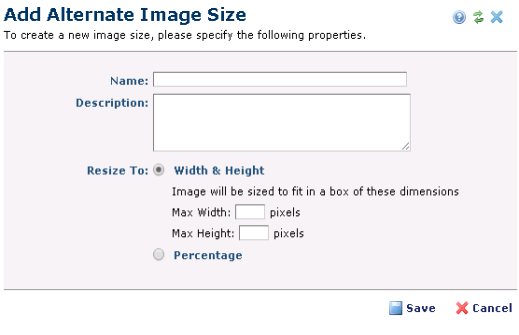
Enter a text Name and Description (both required).
Resize To: options include choices specific to the image sizes defined in the Gallery.
Enter the preferred Height and Width for images in this gallery. One or both options display, based on selections made for upload and sizing rules. These fields are required.
For instance, an image gallery constrained by width only, user is shown another radio button option: ‘Width’. For an image gallery constrained by height only, user is shown another radio button option: ‘Height’.
If the first image size is either Width or Height (not both) another option is presented that allows the value to be "between" two values, such as Between 190 and 210 px.
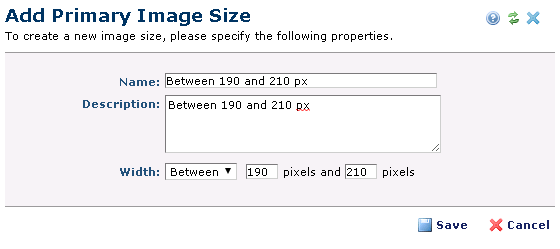
Click Save. Your new size displays in the Add/Edit Image Gallery dialog.
Related Links
You can download PDF versions of the Content Contributor's, Administrator's, and Elements Reference documents from the support section of paperthin.com (requires login).
For technical support: