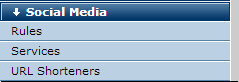
This option displays in the Site Administration left panel for sites that have added the Social Media option to their license keys. CommonSpot enables automated distribution and centralized management of social media content for more efficient and intelligent use of these outlets and more organized and effective delivery of social media messages.
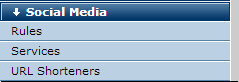
Instead of manually posting to every channel your organization uses, designated social media managers can create and schedule posts to one or more channels simultaneously, create rules for automatically generating posts, and manage updates from a single administrative interface. Use these tools to automate your most commonly created communications. For example, automatically generate posts for each event, news item, or press release, or strategically schedule posts across multiple time zones.
Automatically source content from pages or Custom Element data and customize output. Content you specify can trigger posting to one or more social media channels on first publication or update. Authorized users can manage this content through the Social Media dashboard available in My CommonSpot. This dashboard enables users to view and centrally manage posts on channels for which they have permissions.
In addition, contributors can conveniently tweet or post, monitor responses, and create comments at any time within the page view. CommonSpot also provides a "Submit and Share" option for streamlining the process of posting when pages are submitted. Posts remain editable while status is tracked through any required page or Element approvals. See Create Post and the description for Submit and Share in the Submit All Changes for Publication dialog in the Content Contributor's Reference.
Administrators and contributors can track clicks, comments, and comment counts and generate responses, all within CommonSpot. A scheduled job updates counts for external site comments, retweets, click-throughs, and shares for review in CommonSpot.
You can assign Post, Manage, or Administrative rights to social media channels.
Note: Setting up the Social Media scheduled job is required before CommonSpot can track clicks and comments. See item 4 below.
This release of CommonSpot supports integration with the goog.gl service for automatically shortening URLs contained in social media messages.
Setting Up Social Media for Your Site
Enabling integration with external social media and URL shortening is a four-step process that requires:
Important Note: Make sure you are logged out of your account before creating channels.
Once setup is complete, users with Manage Social Media privileges can:
Contributors with posting privileges can manage their postings and view and create comments from My CommonSpot.
Related Links
Integrating Facebook and CommonSpot
Integrating Twitter and CommonSpot
You can download PDF versions of the Content Contributor's, Administrator's, and Elements Reference documents from the support section of paperthin.com (requires login).
For technical support: