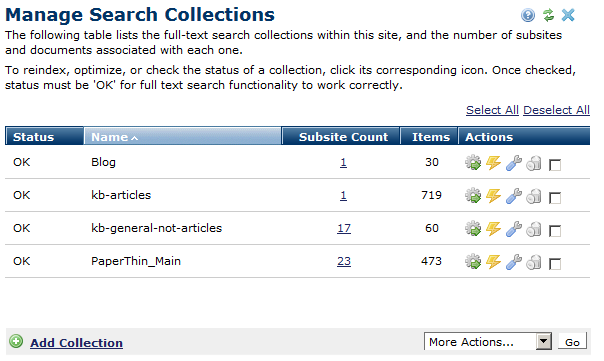
Use the Manage Search Collections dialog to perform standard search collection maintenance: re-indexing, optimization, adding new collections, and adding or changing subsite assignments. Access these tools by expanding the Site Administration Site Search section and clicking Manage Full-Text Search Collections.
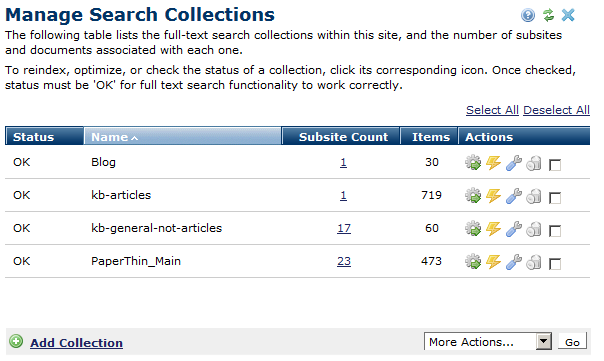
As shown above, this dialog displays a grid of existing collections along with:
Click column heads to sort by status, alphabetically by name, the number of subsites, or the number of items in the collection.
The Status column indicates whether the collection is functioning correctly. You must click the wrench icon to check the collection’s status. The status is not automatically displayed when opening the dialog. Status must be OK for search and collection management functions to work.
The Subsite Count column lists the number of subsites using this collection. Clicking an item in this column displays the Collection Members dialog for viewing or changing which subsites using the collection. Use this link to assign new subsites to a collection.
The Items column displays the number of files in the collection.
Click the reindex icon  to regenerate the full-text index for a single collection. The Reindex Search Collections dialog reports progress.
to regenerate the full-text index for a single collection. The Reindex Search Collections dialog reports progress.
Click the optimize icon  to rescan the collection to facilitate faster searching.
to rescan the collection to facilitate faster searching.
Click the tool icon  to check or initially populate a collection. CommonSpot returns OK in the Status column for a working collection, and ERROR for problems. To troubleshoot, check the error.logs file for your site in the \commonspot\logs directory .
to check or initially populate a collection. CommonSpot returns OK in the Status column for a working collection, and ERROR for problems. To troubleshoot, check the error.logs file for your site in the \commonspot\logs directory .
Click the delete icon  to remove a collection, or select multiple items, click Delete Selected from the More Actions dropdown, then click Go. You can optionally select/deselect all.
to remove a collection, or select multiple items, click Delete Selected from the More Actions dropdown, then click Go. You can optionally select/deselect all.
Important Note: Before you delete a collection, check for references within CommonSpot Elements or Global Custom Elements and change the reference to a working collection.
You can optionally select multiple collections (or use the Select All link) and choose from the More Actions dropdown to "batch" reindex or optimize.
Click Add Collection to add a new full-text index to the site.
Note: To use Manage Search functions, the Search Service must be running on the server. Use Server Administration - Utilities - Check Full-Text Engine Configuration to test and verify your search configuration.
In a multi-server configuration, collections are automatically created and subsites assigned to them on each ROPS when you perform those operations on the authoring server. The only collection management tools available on a ROPS are re-indexing and optimization.
See also Search, Search Collections, and Create Search Collection in Subsite Administration.
Related Links
You can download PDF versions of the Content Contributor's, Administrator's, and Elements Reference documents from the support section of paperthin.com (requires login).
For technical support: